We all know that the keyboard is one of the most significant features of any Android phone, as it allows us to search for anything on Google, open any mobile file, talk with someone, store text notes, and remind us when will type.
But you've never doubted that it knows more than you since it has access to anything you've written on your Android smartphone.
In this guide, you'll discover how to clean or remove the keyboard history or cache in this tutorial.
How do I clear my Samsung keyboard history?
Where is the Samsung keyboard history?
If you are curious about where to find your Samsung keyboard history, then the video below.
Also Read: How to Reduce data usage on Windows 10
Can you clear your keyboard history?
Yes, your Android device's keyboard history may be cleared.
And I'll show you how to accomplish it quickly and simply.
On the other hand, predictive messages or phrases have their own set of effects; they often disrupt how you would forget your password or any concealed message, but they may also be helpful at times.
When you use your device, for example, you don't want to display someone else your email with your password since your password and email might be discovered. When the keyboard offers words, this occurs.
How do I clear my Samsung keyboard history?
Well, if you've chosen to clean your Android keyboard history, erasing keyboard history on Android isn't that difficult; after all, one of the best things about Android is how configurable it is.
On Android, there are two methods to remove the keyboard history (Samsung). Now let's get to it quickly.
Method 1: Erase Keyboard History on Android (Samsung) via Settings
NOTE: These are the steps for Samsung operating system.
Step 1: Launch the Settings app
Step 2: Go to general management
Step 3: Tap on Keyboard list and default
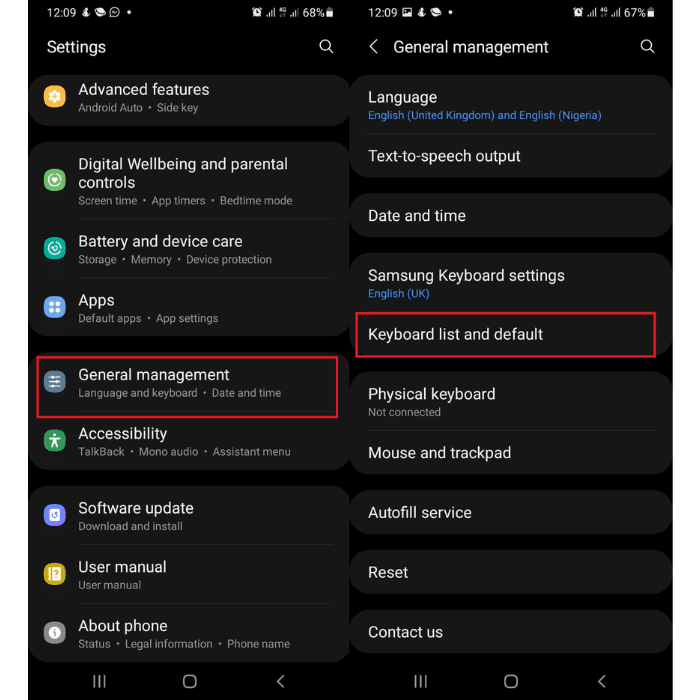
Step 4: Tap on Samsung keyboard
Step 5: Tap on Reset to default
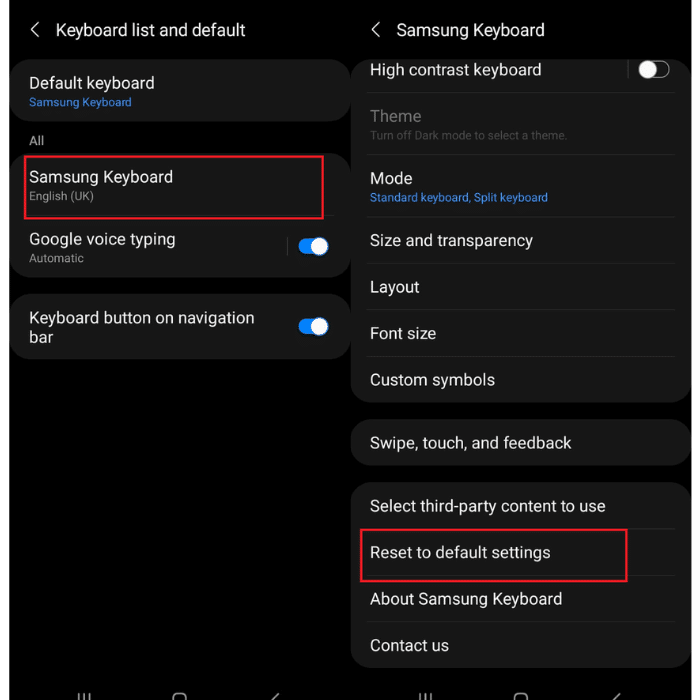
Step 6: Tap on Erase personalized predictions and Erase
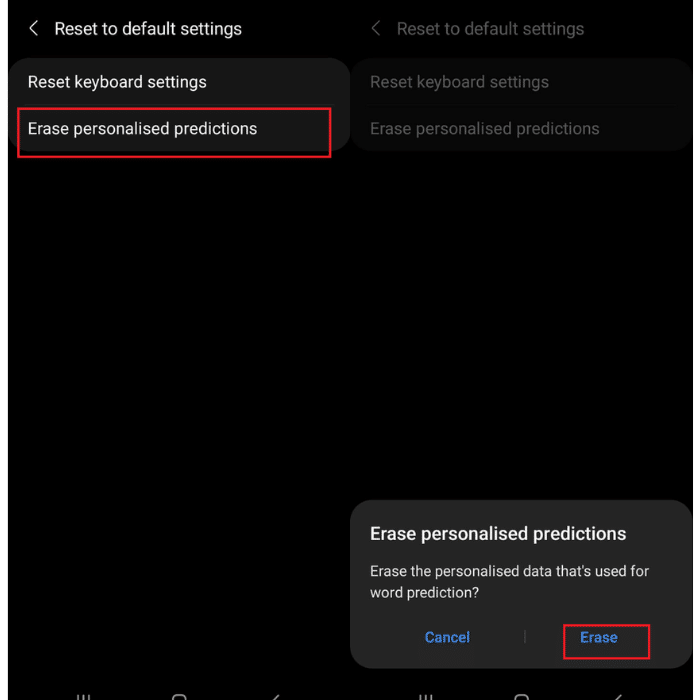
Note: This setting below is For older Samsung operating systems:
- Settings > General management > Language and input > On-Screen Keyboard > Samsung Keyboard > Reset to default settings > Clear personalised data
Method 2: Erase Keyboard History on Android (Samsung) via Settings
Step 1: On your Android keyboard, press the Settings icon.
Step 2: Tap on Reset to default.
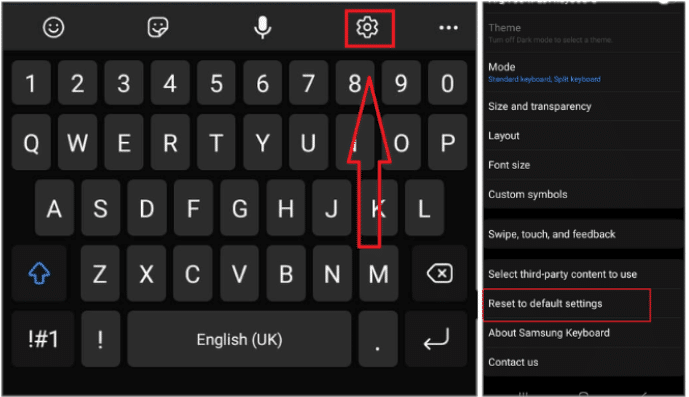
Step 3: Tap on Erase personalized predictions
Step 4: Tap Erase
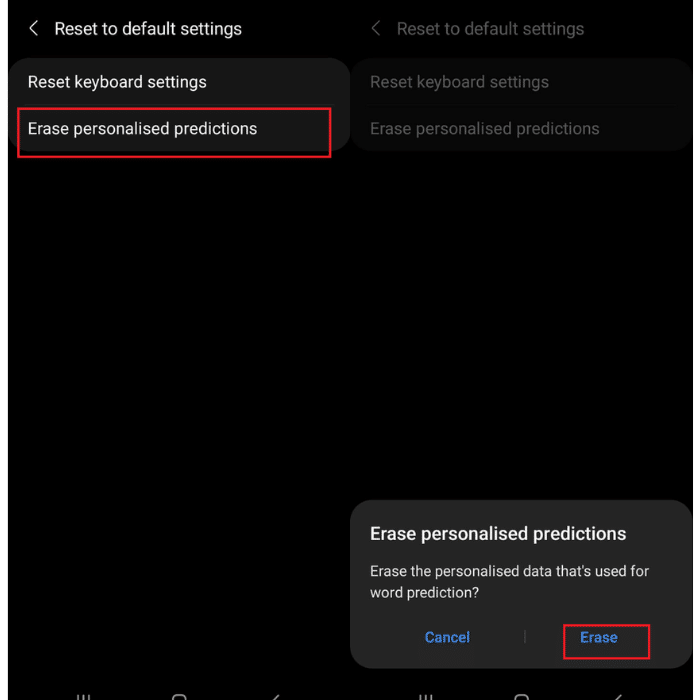
How do you delete learned words on Samsung keyboard?
Learned words, also known as predictive texts, can sometimes be annoying, as said earlier.
If you don't want to see the predictive texts or words on your Samsung Android keyboard anymore, you may turn them off entirely.
- Launch the Settings app
- Go to general management
- Tap on Keyboard list and default
- Tap on Samsung keyboard
- Tap on Reset to default
- Tap on Erase personalized predictions, and Erase
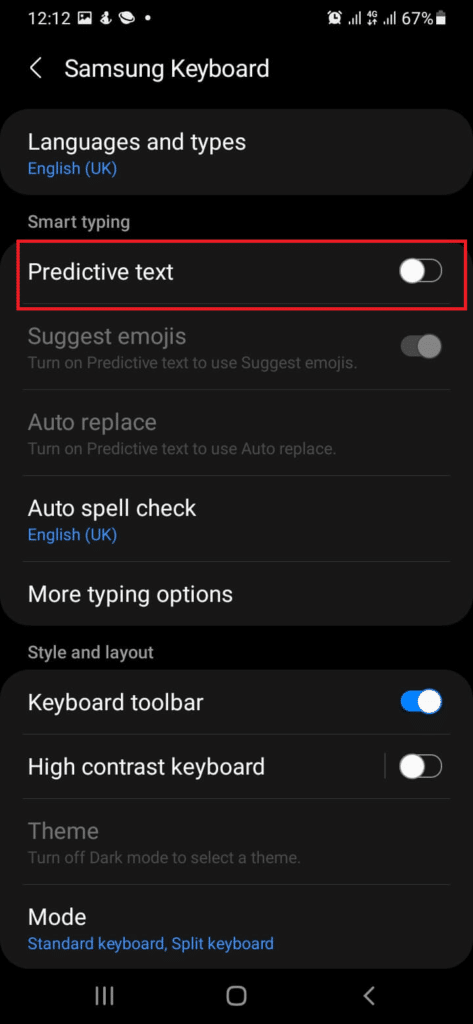
Conclusion:
That's all, this guide was on how to erase your keyboard history on Android (Samsung)
.
