You can get a Funimation black screen while streaming on Google Chrome, which stops you from watching your favorite anime on the site.
This typically happens when specific extensions, a corrupted cache, or corrupted cookies prevent Funimation from streaming. However, there's a potential that the website will load poorly or something will interfere with the web player.
Some people can access the website, but it flickers when the video plays back. The audio and video controls could have been more present as well. Users were unhappy since they were unable to view anime online as a result.
This article will cover several easy fixes to repair your problem, so you continue watching your stuff in minutes. Now let us get into it.
Why has Funimation stopped dubbing?
By no means has Funimation given up on dubbing anime. In 2022 The COVID-19 outbreak caused a delay in the dubbing process. Lockdown and SOPs complicated the dubbing process, which slowed availability. Funimation is stepping up the pace and getting back on track as things start to return to normal.
How to Fix Funimation showing black screen
Fix 1: Try another network
Your ISP may have implemented security measures and restricted Funimation. This action restricts access to the site and serves as a traffic management measure. At the outset, we'll attempt to connect to another active internet connection.
There's a strong chance you know the neighbors' password if you've ever assisted them with their Wi-Fi issues. To change your internet connection, follow these instructions:
- Firstly exit Chrome.
- Stop all the processes on Chrome by opening the Task Manager and ending them manually.
- Navigate the bottom right side of your screen where you have your Wi-Fi icon and click on it.
- Select any working Wi-Fi from the list of available ones.
- Enter the password to connect.
- After connecting, open Chrome and go back to the Funimation website.
- Play anything you see to see if it's now working.
Use your mobile data as a hotspot if you don't have access to another internet connection.
Let's assume that your internet connection isn't the problem if neither of the other approaches has helped. Perhaps Chrome is experiencing issues with the website's video player.
Fix 2: Check the server status.
Funimation may encounter unexpected crashes or downtime due to high demand. Consumers most frequently get a dark screen during. Refreshing your website is the sensible first step. You can continue playback as soon as the Funimation servers are back online if there is a minor issue.
After several page refreshes, if you still see a blank screen. You should try again in a few minutes in case Funimation is experiencing technical issues. If it continues to not function, it could be that the Funimation servers are offline.
If you are interested in checking Funimation's status, you can do it here.
Fix 3: Disable Extensions on Chrome
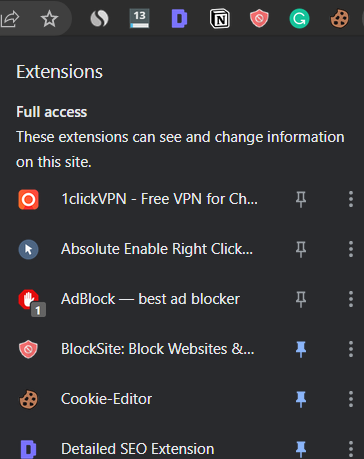
Google Chrome's functionality is greatly enhanced with extensions; however, users may occasionally encounter problems. Users that stream from Funimation on their computers may get a black screen due to these addons interfering with the website's technology.
Open an incognito window and visit the website to see if your addons are interfering with it or not. The extensions are to blame if there isn't a blank screen and you can view anime without difficulty. Here's how to get rid of them with Chrome:
- Launch the Chrome browser
- Head on to the top right corner of the address bar where your extensions are, and click on manage extensions.
- You can disable the extensions from their toggle buttons.
- Quick Chrome
- Relaunch it again to see if the issue has been solved.
Fix 4: Clear all website cookies and cache.
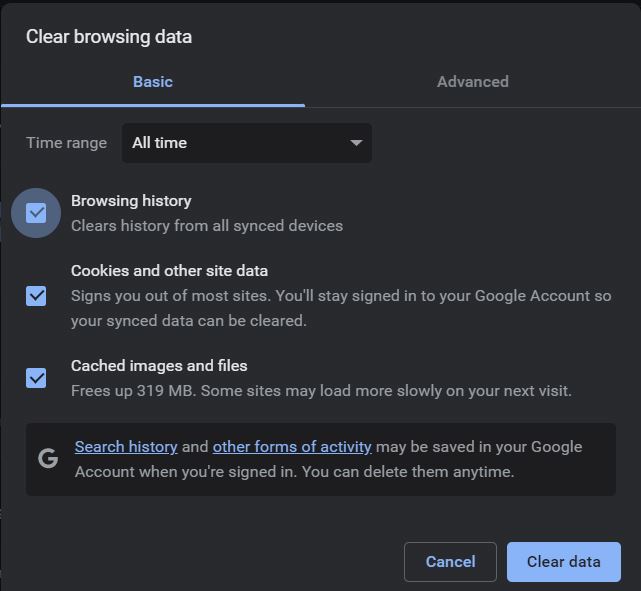
Chrome stores cookies and cache to speed up the browser and enhance user experience, but they are prone to corruption. If the Funimation website launched in an incognito window, the issue is with your browser, not the website itself.
If the issue still exists once the extensions are disabled, it is likely that your cache or cookies are also damaged and interfering. You may clear your browser's cookies and cache by following these instructions:
- Open Chrome browser.
- Head on to the top right corner of your browser (ellipsis), the menu, and click on it.
- On the drop-down menu, click on more tools.
- This will create a sub-menu from where you will select Clear browsing data.
- Select All time and choose all categories from the available options.
- After selecting everything, click on the clear button.
- After clearing all cookies and site data, quit Chrome
- Relaunch Chrome and see if the issue has been fixed.
Fix 5: Uninstall and install Chrome.
What if Funimation still displays a black screen on Chrome but functions flawlessly in an incognito window even after trying every other option? It's likely that there are some technical issues with your Chrome installation. Here's how to go about it.
- Firstly, download the latest version of Chrome.
- Navigate to the search box on your taskbar and click on it.
- Now type “Add or Remove Programs“ in the search box
- You will find all installed programs here; kindly search for Chrome in the search box
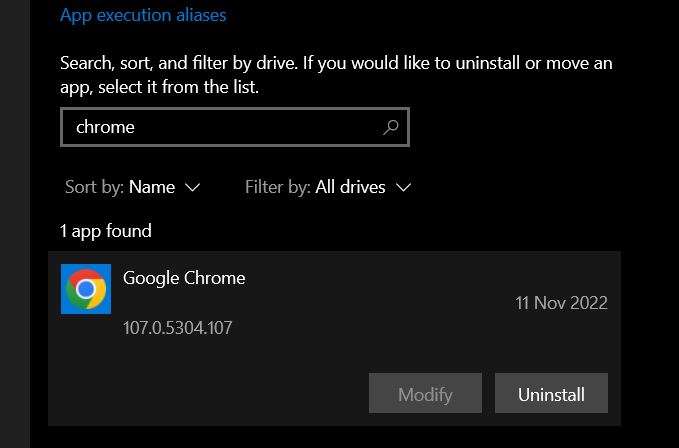
- Select Uninstall from the list.
- This automatically uninstalls Chrome.
- Now restart your PC after the process is complete.
- After successful rebooting, install the previously downloaded executable Chrome installer
- Launch Chrome, sign in using your Google account, and navigate the Funimation website to confirm if the issues have been resolved.
Also Read: How to Fix 500 error code the Request is Forbidden Hulu
Final Thought
Black screen on Funimation is usually caused by some extensions, corrupted cache, or cookies, but by following the steps we have listed above, the issue can be fixed in less than no time.
I hope this guide helped you get your black screen fixed on Funimation so you can continue enjoying watching your favorite anime.
If you have any questions, please leave them in the comment section below as we reply to all comments. Thanks for reading.
