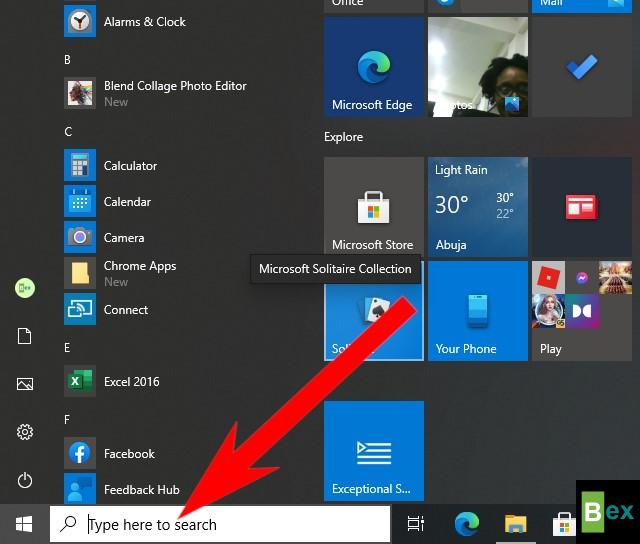Windows 10 is a data-hungry operating system that's why I will be walking us through how To Reduce Data Usage on Windows 10 (10 Surest Ways). Cool right?
According to statistics from Wikipedia, Microsoft Co-operation reported that as of March 2019, Windows was running on over 800 million devices, making it the most popular operating system in the market.
But besides its easy and friendly graphical interface, Windows 10 has its way of draining your mobile data without your notice.

However, it isn't much of an issue if you have a limitless Internet connection, wifi, or Ethernet.
But those who often utilize their mobile data to connect to their PC through connection sharing may find the high usage irritating and might run out of budget.
So today, we will look at how to reduce data usage on windows 10 (10 Surest Ways)
Step 1: Turn off Windows Auto-Updates.
Windows 10 operating system has the functionality of automatically updating new features anytime it is connected to the internet.
This is so because Microsoft wants you to be updated.
So to do this will need to;
Step 1: attend the beginning Menu and look for settings.
Step 1: Go to the start menu and search for settings.
After which you will land on the windows settings menu as shown below
Step 2: Navigate to the updates & security options.
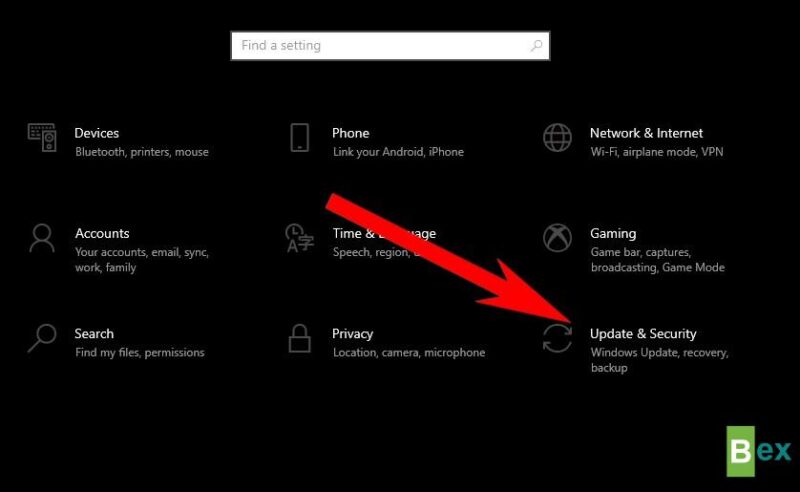
Step 3: On the windows update page, choose the 'Advance options' button on the right pane.
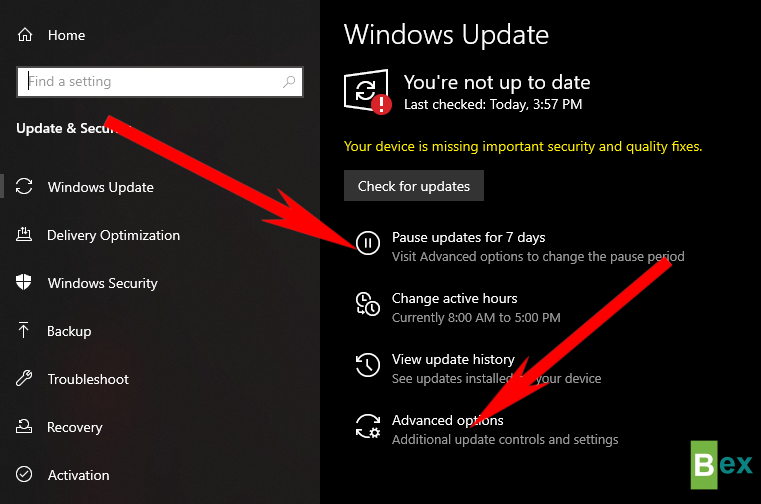
Step 4: Select a date to stop the automatic download and installation of Windows updates by clicking the Pause till drop-down button under the Pause update section.
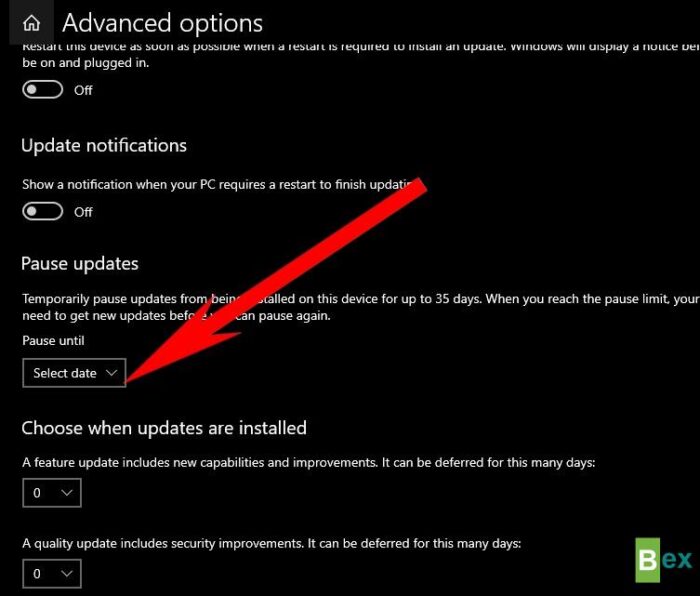
NOTE: You may only temporarily stop Windows updates on your computer for a total of 35 days.
Your computer will restart automatic Windows update downloads after this time unless you stop it again.
2. Turn off Background Apps.
The second step in this guide today is to turn off background apps.
This is important because windows Automatically have background apps running for updates.
This process shares a big pie of your data and can sometimes be frustrating, especially when you don't have unlimited internet.
It also slows down your computer and runs down your PC's battery faster.
To turn it off, do this;
Step 1: Go to the Windows settings menu
Step 2: Select the ''Privacy' option.
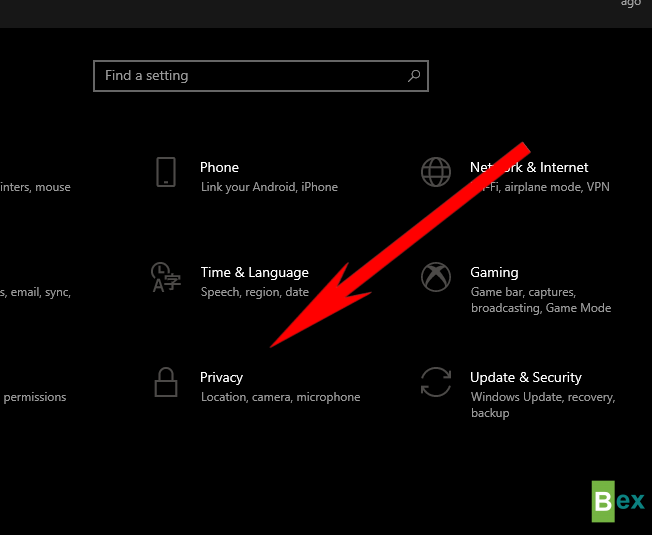
Step 3: scroll down the left pane and navigate to background apps.
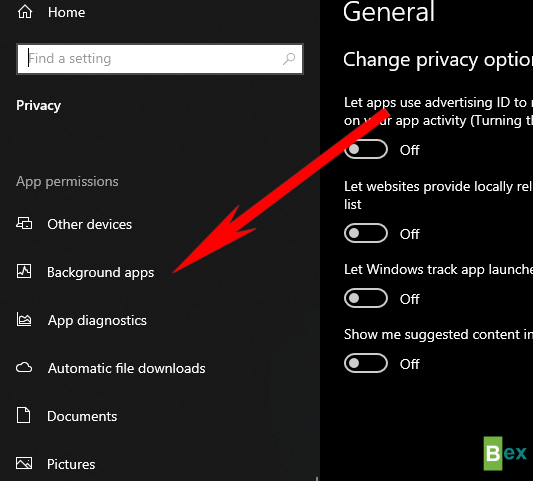
Step 4: On the right pane, toggle on 'let apps run in the background' and turn it off.
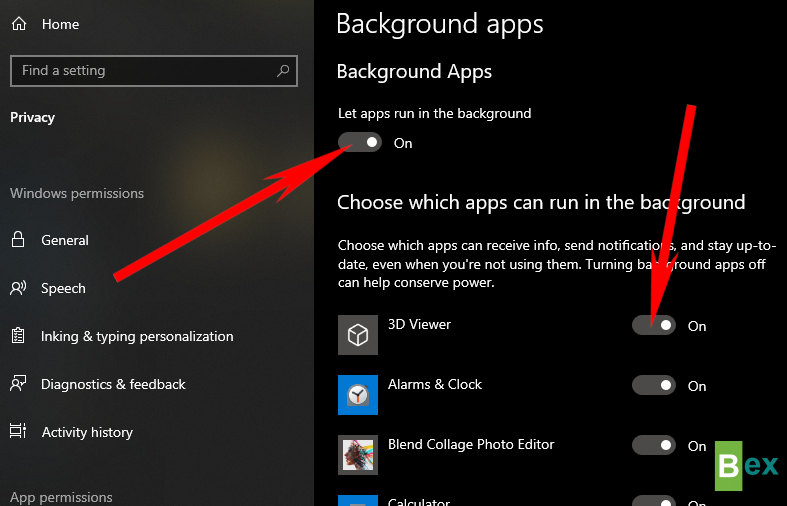
Otherwise, you may disable the background running of specific applications.
As a result, the functionality of essential applications will not be hampered.
Step 5: Scroll down to Choose which apps run in the background
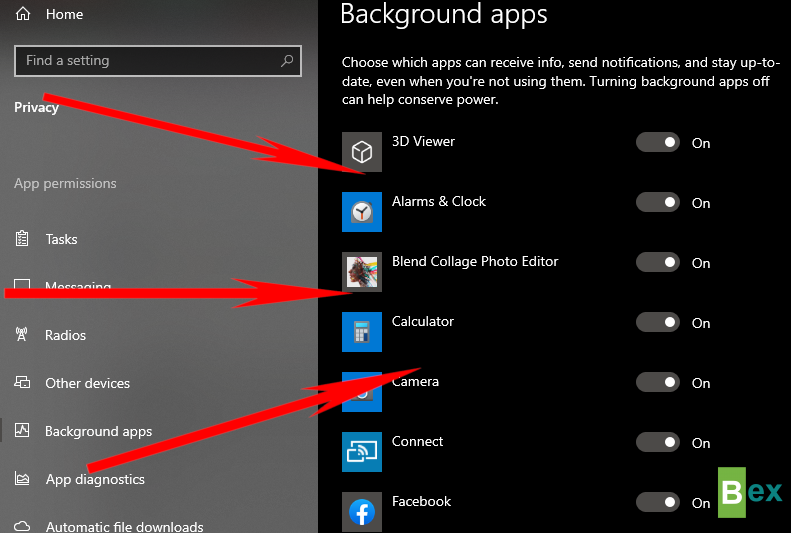
3. Turn off Microsoft Store Auto-Update.
Next on our list is turning off Microsoft's Store Automatic update.
This is so necessary because be Microsoft's Store usually updates their store automatically, which ends up consuming more data in the background,
To do this;
Step 1: Type Microsoft Store on the windows search bar
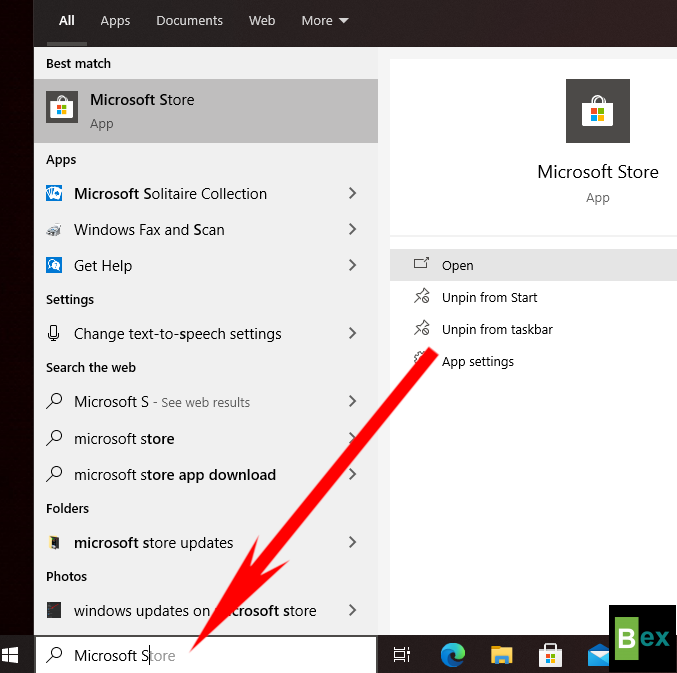
Step 2: On the right pane of the Microsoft Store, click on the three dots and select 'Settings' as shown below.
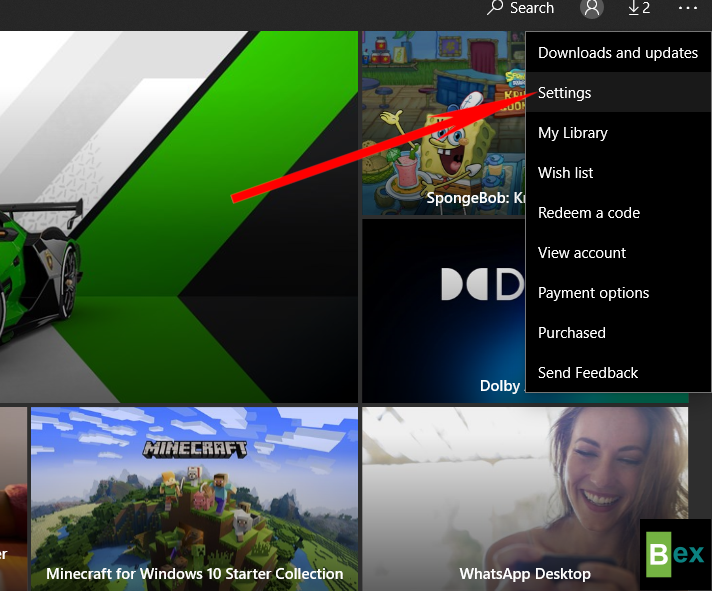
Step 3: Toggle the automatic updates and turn it off.
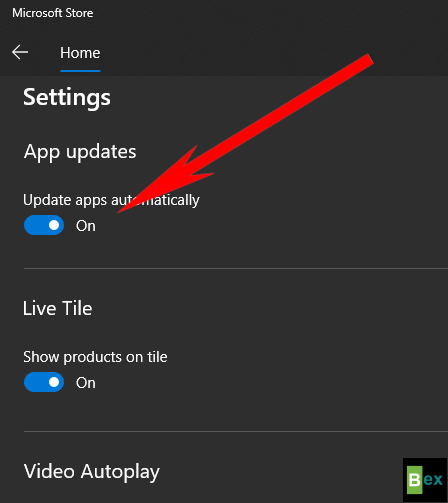
4. Set connections as metered.
Making your internet connection metered is one of the only methods to restrict your Windows 10 computer from consuming more than it always would.
Your Windows PC will turn off certain data-hungry features on a metered network, including automatic Windows updates, automated program updates, automatic Start Menu Tile updates, and a few other background data-hungry features.
To do this;
Step 1. Go to the Windows Settings menu.
Step 2: Select 'Network & Internet' from the drop-down menu.
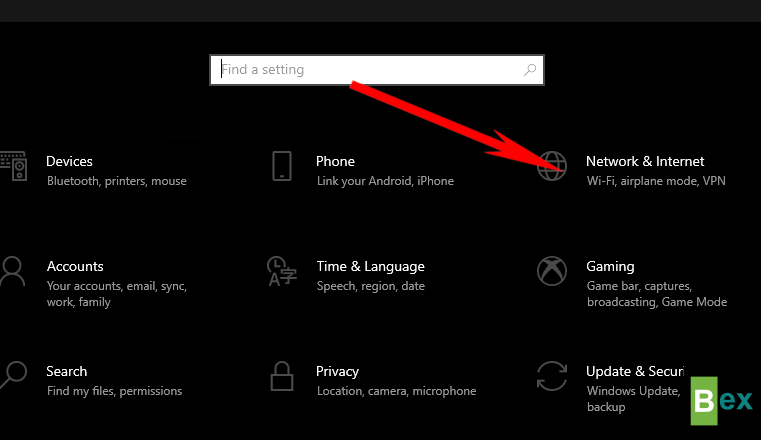
Step 2: On the left pane of the window, click on 'Wifi' and.
Also, navigate to the right pane and click on the wifi network you want to set as metered.
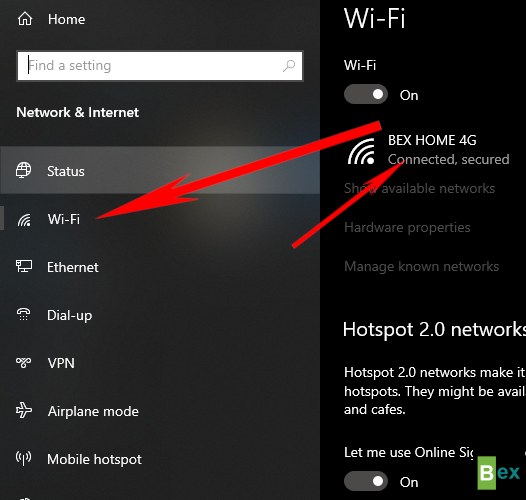
Step 3: Toggle on the 'set as metered connection,' and you are good to go.
5. Turn Off Auto Sync & Backups.
It is common nowadays that people would like to back up all of their data.
Many services back up pictures that users use, such as Google Photos. You may disable automatic backup to conserve Internet data consumption.
We recommend that you make backups since it consumes much less data manually.
To preserve Internet data on your Windows PC, you should decrease the frequency of sync and backup as much as feasible.
To do this;
Step 1: Launch the Windows settings menu.
Step 2: Select 'Accounts'
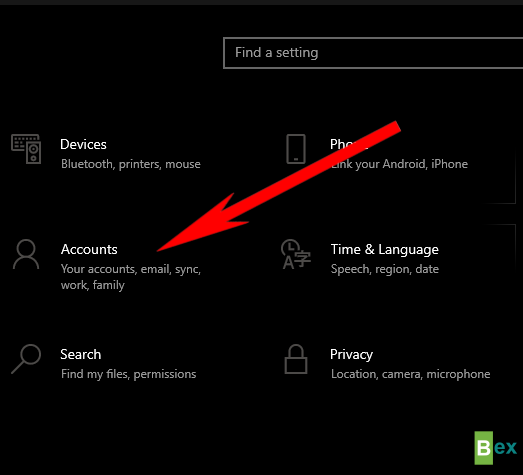
Step 3: On the left pane of the window, select 'Sync your settings'
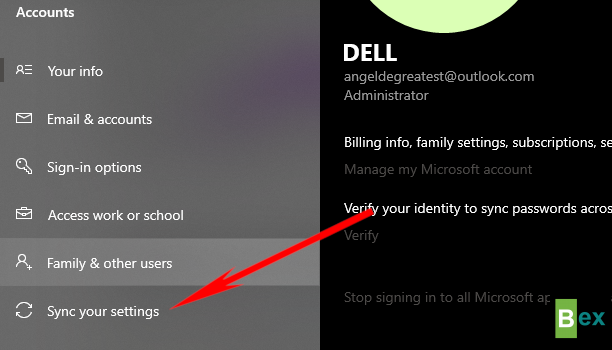
Step 4: ToggleToggle on the Sync settings and turn it off. on the Sync settings and turn it off.
6. Set Data Limit.
Another vital step to take in limiting your data usage on windows 10 is setting a data limit.
Let's suppose your data capacity on your internet plan is limited to 10GB, and you don't want your PC to consume more than 2GB each week. As a result, you may restrict your computer's data use to 3GB each week.
This is effective because you can set a limit that will automatically stop when it reaches the budget.
To do this;
Step 1: attend the beginning Menu and look for settings.
Step 2: Select 'Network and Internet'
Step 3: On the left pane, navigate to data usage.
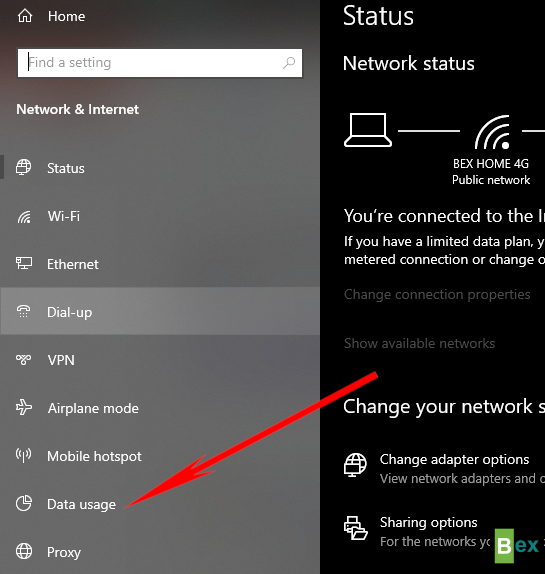
Step 4:Looking at the window's right pane, navigate to 'Set limit' and tap on it.
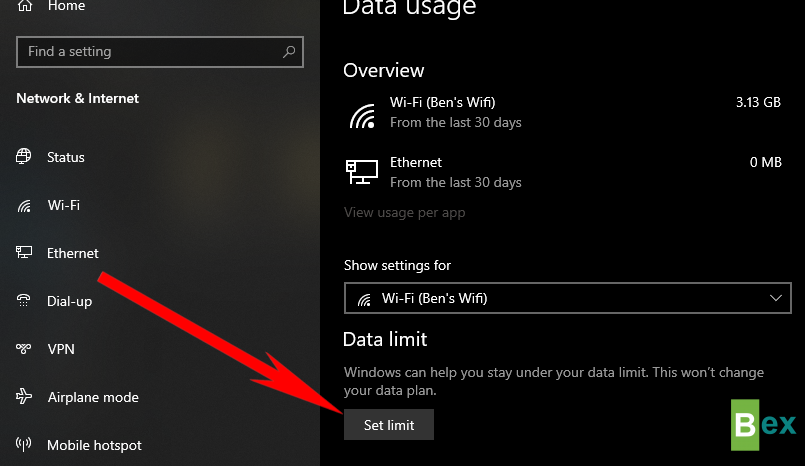
NOTE: In the 'Show settings for' area, ensure the active internet connection (on which you want to save data) is chosen.
Step 5: Choose the limit type you want. You can only set Monthly, One time, or Unlimited on windows 10.
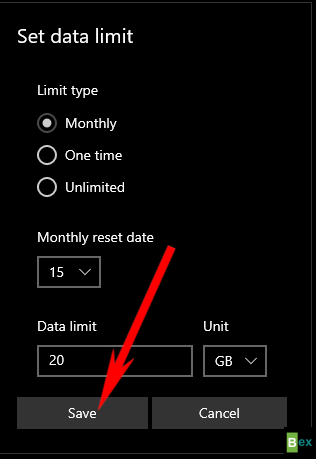
Note that you will set the type, unit (Mb, Gb), and the reset date for each limit.
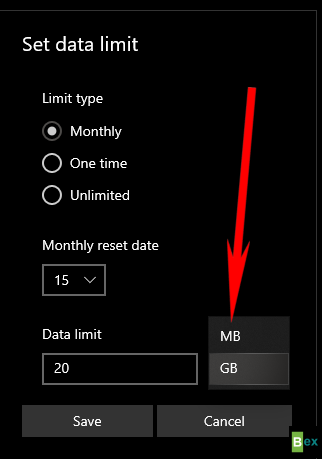
Step 6: After you are done with your configuration, tap 'Save'
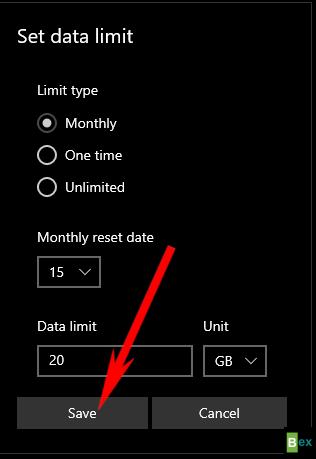
NOTE: When you reach the specified data limit, your computer alerts you.
You have the option of adjusting the data limit or eradicating it.
To change or eliminate a data restriction, go to Settings > Network & Internet > Data use.
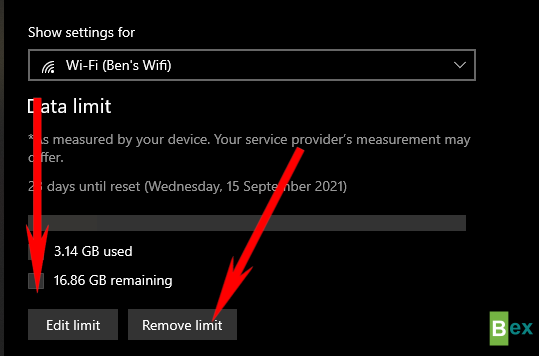
7. Restrict Background Data.
This is another crucial step to take in reducing data consumption on your windows 10 pc. Windows 10 allows background data for new features, store updates, etc.
So you can do yourself good by totally restricting it and be on the safe side in you don't have unlimited internet.
Let me walk you thru the way to do this;
Step 1: G0 to the Windows settings menu.
Step 2: Select 'Network and Internet'
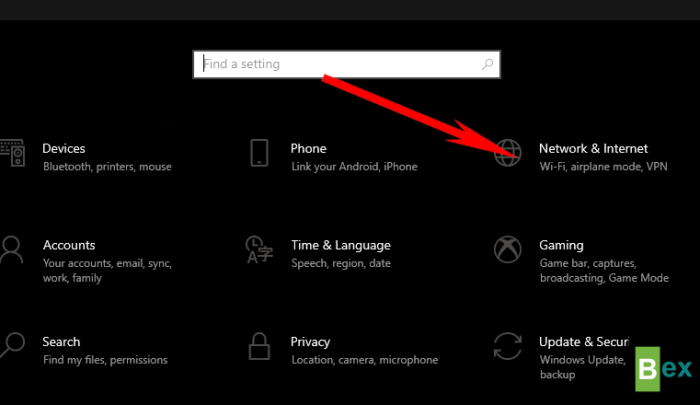
Step 3: On the left pane of the window, scroll to data usage and select it.
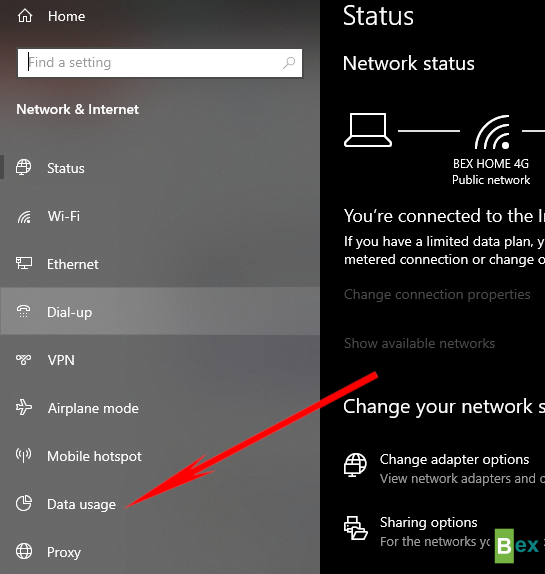
Step 4: On the window's right pane, scroll down to see Background data and select it.
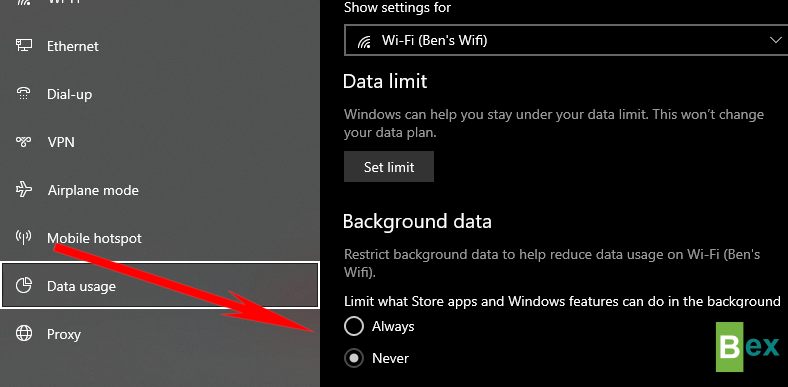
8. Stop Auto Start On Boot.
One of the ways you can help windows 10 consumes your data is by allowing so many Auto-Start on boot.
This is so because some of these apps use your internet and might be so wrong and frustrating, especially when you don't have unlimited internet.
However, this also has the potentials of slowing down your pc, which is very frustrating.
Let's do this together;
Step 1: Right-click on the Windows Task Bar.
Step 2: Select Task Manager' Option
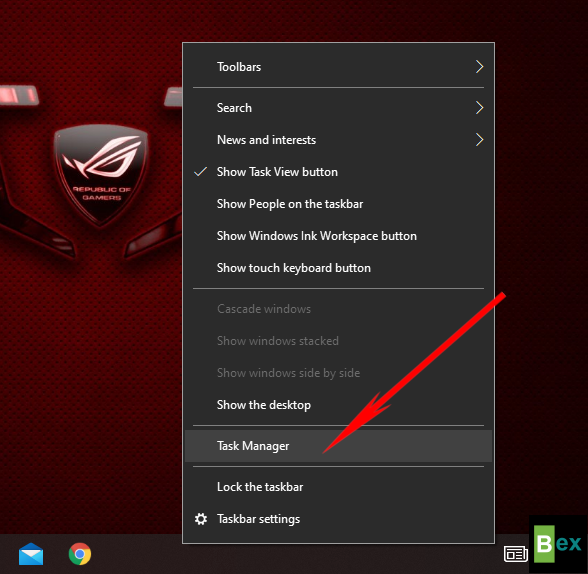
Step 3: On the Task Manager window, navigate to 'Star up' and click on it
Step 4: Right-click on the apps and select 'Disable'
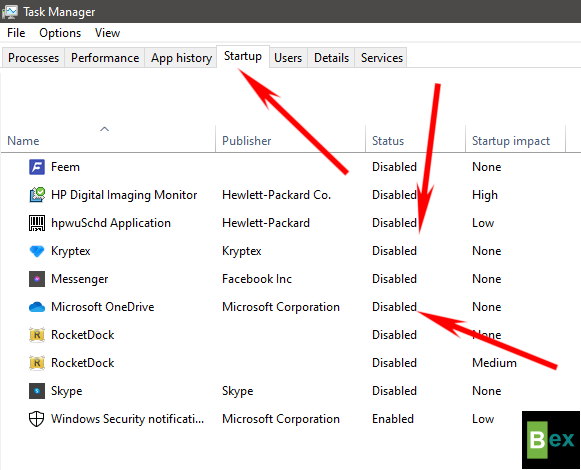
NOTE: Make sure you carefully select the apps that are not important to you at startup.
9. Reduce your browser's data consumption.
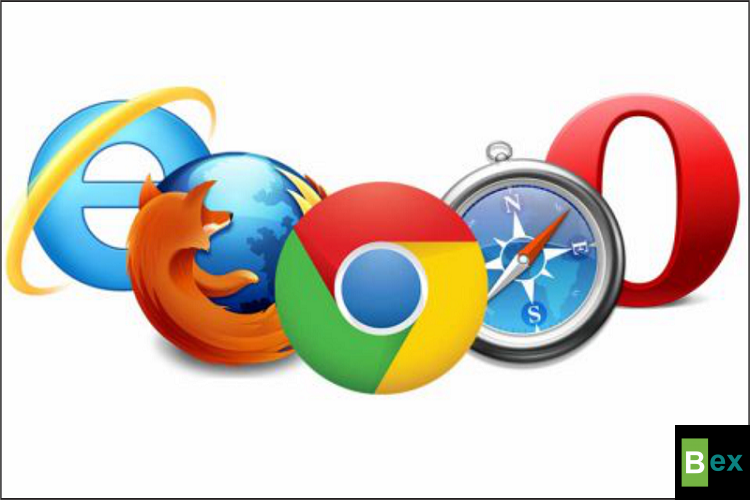
By default Windows 10 comes with Microsoft Edge browser, which is behind some technologies that google chrome uses.
Browsers like Chrome and Opera utilize compression and booster modes to load pages faster and consume less bandwidth.
As a result, it is suggested that you install a third-party Web browser rather than using the default Microsoft browser.
But for this guide, we'll be using Chrome. If you use other browsers like Edge, Brave, etc., it's the same process.
Step 1: Go to google and search for the data saver extension as seen below.
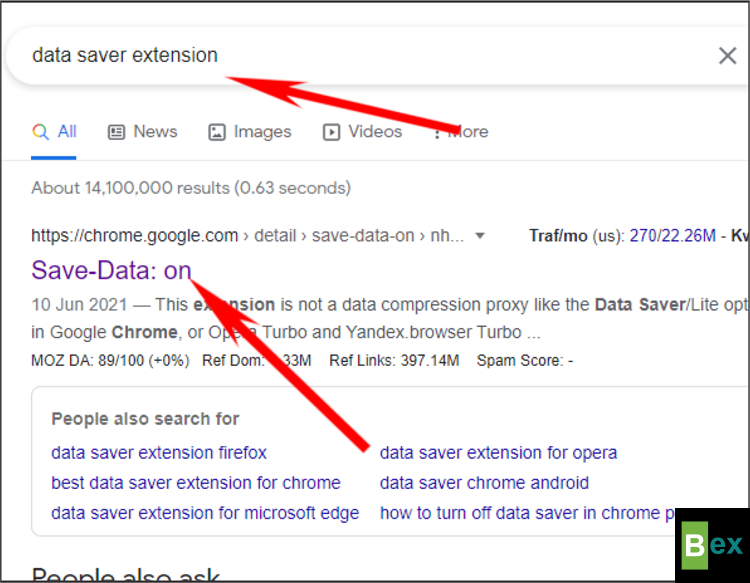
Step 2: Click on it and go the Chrome's web store.
Step 3: On the right pane of the page and tap on the 'Add to chrome' button.
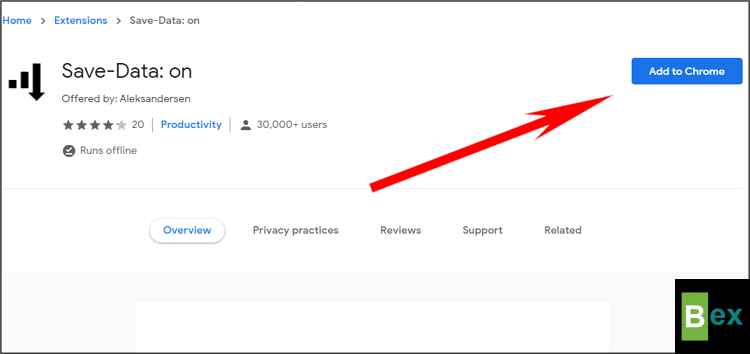
Step 4: Pin it to the extension bar.
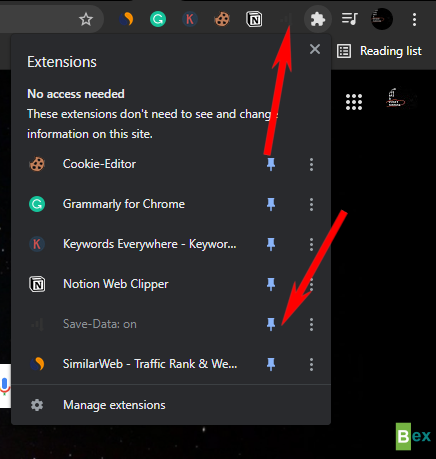
NOTE: After adding to Chrome, it automatically switches itself on.
It will appear with a black logo, as seen above. You can click on it to confirm.
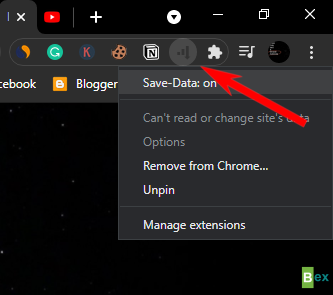
10. Prevent Auto-Updates of Live Tile apps.
Lastly on this how to reduce data usage on windows 10 guide., we'll be considering preventing Live Tile apps from draining our mobile data.
Windows 10 won't immediately install program updates or collect data for live tiles when you connect to a metered wifi network.
You can, however, prevent this from occurring across all networks.
So let's do this;
Step 1: Go to the windows start menu
Step 2: Right-click on the Live Tile Apps
Step 3: On the pop-up menu, select 'more'
Step 4: On the last pop-up menu that appears, tap on 'Turn Live Tile Off.
Summary: Okay, in this how-to reduce data usage on windows 10 (10 Surest Ways) guide.
All these methods work perfectly.
Just try them out and stick to what works for you, and never allow windows 10 OS to rip you off your mobile data.
Do well to leave a comment and share this article with your friends who know might need this guide.
Thanks for reading.